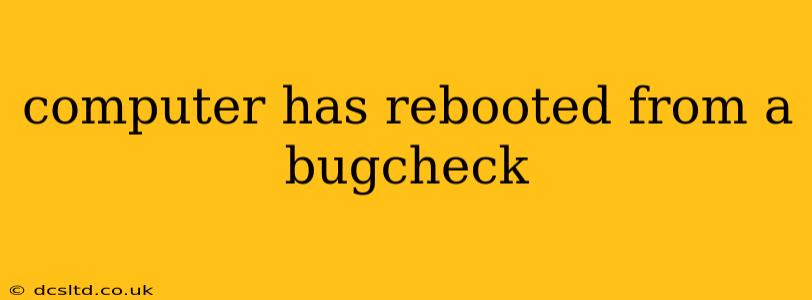A "computer has rebooted from a bugcheck" message, often accompanied by a dreaded blue screen (also known as a Blue Screen of Death or BSOD), indicates a serious system error. This isn't just a simple freeze; it signals a critical failure within the Windows operating system, requiring immediate attention to prevent data loss and future issues. This post will explore the causes, troubleshooting steps, and preventative measures to address this frustrating problem.
What Causes a Bugcheck and Subsequent Reboot?
Bugchecks, formally known as stop errors, occur when Windows encounters a critical problem it can't recover from. These errors often stem from hardware or software malfunctions. The specific error code displayed on the blue screen (e.g., 0x0000007B, 0x00000050) provides clues about the underlying cause. Common culprits include:
- Hardware Issues: Faulty RAM, failing hard drives, overheating components (CPU, GPU), problematic power supply units (PSUs), or loose connections can all trigger bugchecks.
- Driver Problems: Outdated, corrupted, or incompatible device drivers (especially for graphics cards, network adapters, and storage controllers) are frequent offenders.
- Software Conflicts: Incompatible software, malware, or system file corruption can destabilize Windows and lead to a bugcheck.
- Overclocking: Pushing hardware beyond its specified limits can increase instability and lead to system crashes.
- Power Surges: Unexpected power fluctuations can damage components and corrupt data, causing system instability.
How to Troubleshoot a "Computer Rebooted From a Bugcheck" Error
Troubleshooting a BSOD requires a systematic approach:
1. Identify the Stop Code
The first step is to note the specific stop code displayed on the blue screen. This code, often accompanied by a descriptive message, provides invaluable information for diagnosing the problem. If you can't see the code directly on the screen, check your Windows Event Viewer (search for "Event Viewer" in the Start menu). Look in the Windows Logs -> System section for critical errors around the time of the crash.
2. Check Hardware
- Memory (RAM): Run a memory diagnostic tool like Windows Memory Diagnostic (built into Windows) or MemTest86+. These tools test your RAM for errors.
- Hard Drive: Use the manufacturer's diagnostic tools (often available from their website) to check your hard drive's health. Look for bad sectors or other errors.
- Overheating: Monitor your CPU and GPU temperatures using monitoring software. Ensure adequate cooling.
- Power Supply: Ensure your PSU has enough wattage for your components. Consider testing with a known-good power supply if possible.
3. Update/Reinstall Drivers
Outdated or corrupted drivers are a common cause of BSODs. Update your drivers, particularly graphics card, network adapter, and storage controllers drivers, from the manufacturer's website. In some cases, reinstalling drivers might be necessary.
4. Run a Virus Scan
Malware can cause system instability. Run a full system scan using a reputable antivirus program.
5. Check for Software Conflicts
Recently installed software could be the culprit. Try uninstalling any recently added programs to see if the problem resolves.
6. System File Checker (SFC) and DISM
Run the System File Checker (SFC) and Deployment Image Servicing and Management (DISM) tools to repair corrupted system files:
- SFC: Open Command Prompt as administrator and type
sfc /scannow. - DISM: Type
DISM /Online /Cleanup-Image /RestoreHealth.
7. System Restore
If the problem started recently, try using System Restore to revert your system to a previous point before the crashes began.
8. Clean Boot
Perform a clean boot to identify if a startup program or service is causing the issue. This involves booting Windows with minimal startup items.
What if the problem persists after troubleshooting?
If the bugcheck continues despite these steps, you might need to:
- Reinstall Windows: As a last resort, reinstalling Windows can resolve persistent system problems. Remember to back up your important data before proceeding.
- Seek Professional Help: If you're uncomfortable performing these troubleshooting steps, consult a computer repair technician.
This comprehensive guide offers a structured approach to diagnosing and fixing the "computer has rebooted from a bugcheck" error. By systematically checking hardware, drivers, and software, you can hopefully identify and resolve the root cause of this frustrating issue, ensuring a stable and reliable computing experience. Remember to always back up your important data regularly to minimize data loss in case of future problems.