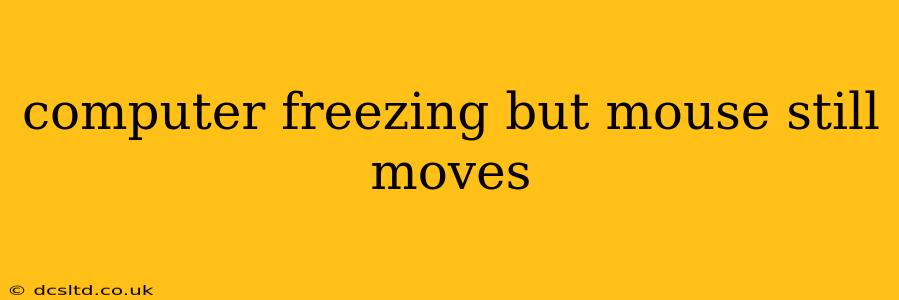Experiencing a computer freeze where the mouse still moves is a frustrating but common issue. It usually indicates a problem with your system's responsiveness, not necessarily a complete hardware failure. This guide will help you diagnose and fix this problem. We'll explore the most common causes and provide step-by-step solutions.
What Causes a Computer Freeze with a Moving Mouse?
This issue typically stems from software problems rather than hardware malfunctions. The mouse, being a separate input device, often continues to function even when the system's processing power is overwhelmed or encountering a critical error. Here are some key culprits:
- Overloaded System Resources: Too many programs running simultaneously, large files being processed, or insufficient RAM can cause your system to freeze. The mouse, with its lower resource demands, might remain operational.
- Software Bugs or Crashes: A faulty application or driver can lock up your system, leaving the mouse unaffected.
- Driver Issues: Outdated, corrupted, or conflicting drivers (especially graphics drivers) are frequently to blame.
- Overheating: An overheating CPU or GPU can cause the system to freeze for protection, while the mouse, often connected via USB, might continue working.
- Malware or Viruses: Malicious software can consume system resources or interfere with processes, leading to a freeze.
- Hard Drive Problems: Although less likely to leave the mouse operational, serious hard drive issues can cause system instability and freezing.
Troubleshooting Steps:
Let's address the most likely causes and troubleshoot them systematically:
1. What programs are running?
Is your computer overloaded? Check your Task Manager (Ctrl+Shift+Esc on Windows, Command+Space and type "Activity Monitor" on macOS). Identify programs consuming excessive CPU, memory, or disk resources. Close any unnecessary applications. Prioritize closing applications that are known to be resource-intensive.
2. Restart Your Computer:
The simplest solution often works. A restart clears temporary files and processes, often resolving minor software glitches.
3. Check for Overheating:
Is your computer overheating? Feel the vents on your computer case. Excessive heat can indicate a problem with your cooling system. Ensure proper ventilation and consider cleaning out dust buildup. If your computer consistently overheats, seek professional help for cleaning or cooling system repair.
4. Update or Reinstall Drivers:
Outdated drivers can cause system instability. Focus on updating or reinstalling your graphics drivers (GPU). Visit the manufacturer's website (NVIDIA, AMD, Intel) to download the latest drivers for your specific graphics card model. Consider reinstalling other key drivers, such as your chipset drivers and network drivers, as well.
5. Run a Malware Scan:
Could malware be the culprit? Use a reputable antivirus or anti-malware program to perform a full system scan. Remove any detected threats.
6. Check Hard Drive Health:
While less common in this specific scenario, hard drive errors can occasionally cause freezes. Use a hard drive diagnostic tool (many are available for free online) to check for bad sectors or other issues.
7. Check System Logs (Advanced Users):
Examining system logs (Event Viewer on Windows) can provide clues about the cause of the freeze. Look for error messages or warnings related to the time of the freeze. This requires some technical knowledge.
8. Consider System Restore:
If the problem recently started, a System Restore to a previous point might undo any problematic changes. This is a Windows-specific feature.
9. Perform a Clean Boot (Advanced Users):
A clean boot starts Windows with a minimal set of drivers and startup programs. This can help isolate if a third-party application or driver is causing the issue. This is a Windows-specific troubleshooting method.
When to Seek Professional Help:
If you've tried the above steps and the problem persists, it's best to consult a computer technician. The issue might be related to hardware failure (hard drive, RAM, etc.), requiring professional diagnosis and repair.
By systematically following these troubleshooting steps, you should be able to resolve most instances of a computer freezing while the mouse still moves. Remember to prioritize safety and back up your important data regularly.