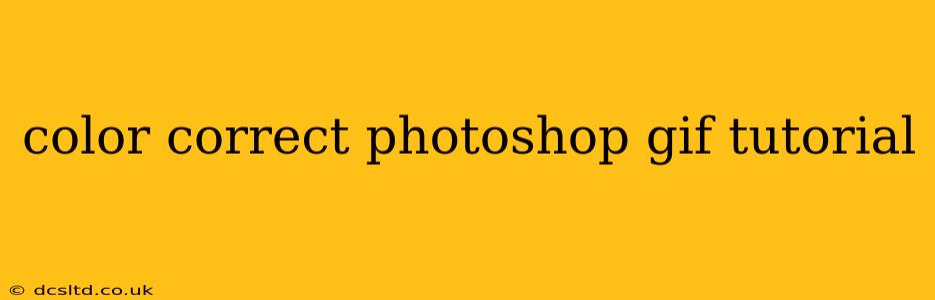Creating GIFs is fun, but ensuring consistent color across all frames can be a challenge. This tutorial will guide you through the process of color correcting GIFs in Photoshop, achieving professional-looking results. We'll cover various techniques to address common color issues, ensuring your GIFs pop with vibrant, accurate colors.
Why Color Correct GIFs?
Before diving into the techniques, let's understand why color correction is crucial for GIFs. Inconsistent colors across frames can lead to a jarring viewing experience, distracting from the overall message. Color correction ensures visual harmony, enhancing the impact and professionalism of your GIF. Proper color correction also helps maintain brand consistency if your GIF is part of a larger branding strategy.
Preparing Your GIF for Color Correction
Before starting the color correction process, make sure your GIF is properly imported into Photoshop. Open Photoshop and go to File > Open. Select your GIF file. Photoshop will automatically open it as a layered image, with each frame displayed as a separate layer.
Method 1: Using Adjustment Layers for Global Color Correction
This method is ideal for overall color adjustments across all frames of your GIF.
1. Create an Adjustment Layer:
Create a new adjustment layer above all the GIF frames. You can do this by clicking the Create new fill or adjustment layer icon at the bottom of the Layers panel and selecting the adjustment layer you need (e.g., Hue/Saturation, Curves, Levels, Color Balance). Experiment with different adjustment layers depending on your specific color needs.
2. Apply Adjustments to the Adjustment Layer:
Adjust the settings of your chosen adjustment layer to fine-tune the colors. For instance, you might use Hue/Saturation to adjust the overall saturation or vibrancy, Curves for precise tonal adjustments, or Levels to control the contrast.
3. Clip the Adjustment Layer (Optional):
To restrict the adjustment layer's effects only to the GIF frames, right-click on the adjustment layer and select Create Clipping Mask. This ensures the adjustments affect only the layers below.
4. Repeat for Each Frame (If Necessary):
If the color correction isn't consistent enough across all frames, you might need to create separate adjustment layers for individual frames or groups of frames. This allows for more granular control.
Method 2: Frame-by-Frame Color Correction
This approach offers greater precision, addressing color inconsistencies on a frame-by-frame basis.
1. Select Individual Frames:
In the Timeline panel, select a single frame by clicking on it.
2. Apply Adjustments:
Use adjustment layers (as described above) or directly adjust the color using tools like the Color Balance tool, Hue/Saturation adjustments within the Image > Adjustments menu.
3. Repeat for Each Frame:
Repeat steps 1 and 2 for each frame of the GIF, making necessary color corrections to ensure consistency across the animation. This is more time-consuming but yields the most precise results.
Saving Your Color-Corrected GIF
Once you're happy with the color correction, save your GIF.
1. Go to File > Save for Web (Legacy):
This opens the Save for Web dialog box.
2. Select GIF as the format:
Choose the GIF format. Adjust settings like color palette size (256 is usually sufficient) and dithering (to reduce banding). The lower the color palette size, the smaller the file size.
3. Save the File:
Click Save to save your color-corrected GIF.
Troubleshooting Common Color Issues
How do I fix washed-out colors in my GIF?
Often, washed-out colors indicate a lack of contrast or saturation. Use the Levels or Curves adjustment layers to increase contrast and the Hue/Saturation adjustment layer to boost saturation.
My GIF colors look too dark/bright. How can I fix this?
Use the Levels or Curves adjustment layers to adjust the overall brightness and contrast. You can also use the Exposure adjustment layer for fine-tuning.
How can I match the colors of different frames?
Precise color matching across frames often requires frame-by-frame correction. Use the Eyedropper tool to sample colors from one frame and match them in others using adjustment layers or direct color manipulation tools.
By following these methods and addressing common issues, you can ensure your GIFs look their best. Remember, practice makes perfect! Experiment with different techniques to discover what works best for your specific GIFs and artistic style.