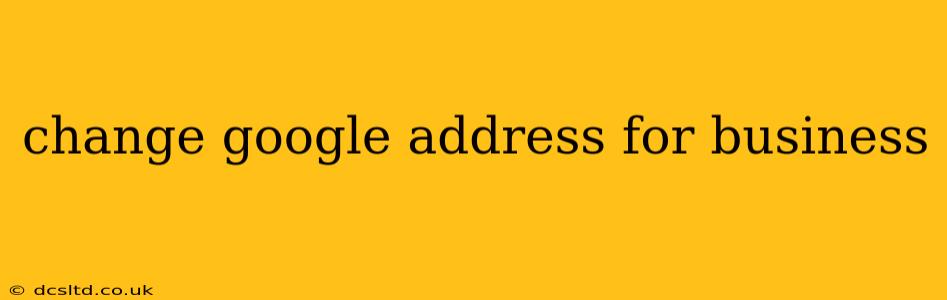Managing your Google Business Profile (GBP) is crucial for local businesses. A critical aspect is ensuring your address is accurate and up-to-date. This guide will walk you through the process of changing your Google Business Profile address, covering various scenarios and potential challenges.
Why Change Your Google Business Profile Address?
There are several reasons why you might need to change your GBP address:
- Relocation: This is the most common reason. Moving your business to a new location requires an immediate update to reflect your accurate address on Google Maps and your GBP listing.
- Address Correction: You might discover an error in your existing address on your GBP listing. A simple typo or incorrect information needs to be rectified swiftly.
- Service Area Business: If you're a service area business (SAB) and your service area expands or changes, you might need to adjust the address associated with your GBP. It's important to note that SABs don't require a physical street address; rather, they specify the area they serve.
- Merger or Acquisition: In case of a business merger or acquisition, the address listed on your GBP may need to be updated to reflect the new operational location.
How to Change Your Google Business Profile Address
The process of changing your GBP address depends on the type of business you run and the nature of the change.
For Businesses with a Physical Address:
- Log in to Google Business Profile: Access your GBP account using the Google account associated with your business profile.
- Navigate to "Info": Locate and click on the "Info" section within your GBP dashboard.
- Edit Your Address: Find the "Address" field and click to edit. Enter the correct and complete address, including street number, street name, city, state, and zip code.
- Verify Your Address: Google will often require verification of your new address. This may involve receiving a postcard with a verification code, or using an alternative verification method.
- Save Changes: Once you've entered and verified the new address, save your changes. Allow some time for Google to update your listing.
For Service Area Businesses (SABs):
Changing your service area for an SAB is slightly different. You don't change a physical address, but rather the area you serve.
- Access your GBP: Log in to your Google Business Profile.
- Go to "Info": Locate the "Info" section.
- Edit your service area: You'll find an option to edit or update your service area. This usually involves drawing a service area on a map or selecting specific areas within your region.
- Save changes: After defining your service area, save the changes to your GBP.
What Happens After You Change Your Address?
After submitting your address change request, Google will review it. This process can take several days. During this time, your GBP might temporarily show the old address or be marked as "under review." Once approved, your new address will be displayed prominently on your GBP listing.
Troubleshooting Common Issues
- Address Verification Problems: If you encounter difficulties verifying your new address, check your spam folder for verification emails or contact Google Business Profile support for assistance.
- Address Rejected: Google may reject your address change request if it detects inconsistencies or suspects fraudulent activity. Ensure the accuracy of your information and contact support to resolve the issue.
- Delayed Updates: It's important to be patient; updates might take some time to reflect fully across Google Maps and other Google services.
What if I made a mistake?
If you accidentally enter an incorrect address, immediately contact Google Business Profile support to correct it before it's verified. Quick action minimizes potential negative impact on your business's online presence.
Can I change my address multiple times?
While there's no limit on the number of address changes, frequent changes might raise red flags with Google and lead to scrutiny. Only update your address when absolutely necessary.
By following these steps and understanding the potential issues, you can effectively manage your Google Business Profile address and ensure accurate and up-to-date information for your customers. Remember that maintaining a correct address is vital for attracting local customers and improving your business's visibility online.