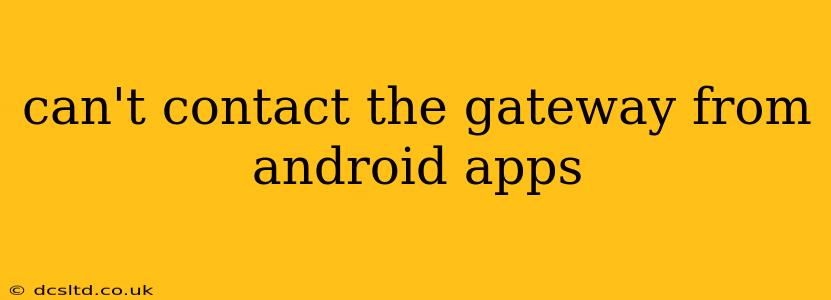Many Android users experience frustrating issues connecting their apps to various gateways, whether it's a home network gateway, a game server, or an API gateway. This inability to connect often stems from a variety of problems, ranging from simple network misconfigurations to more complex software glitches. This guide will walk you through troubleshooting steps and potential solutions to help you regain connectivity.
What is a Gateway and Why Can't My Android App Connect?
Before diving into solutions, let's clarify what a gateway is. In simple terms, a gateway acts as a bridge between your Android device and another network or service. It could be your home Wi-Fi router, a server hosting a game, or an application programming interface (API) that allows your app to interact with a remote service. When your Android app "can't contact the gateway," it means the communication channel between your device and the gateway is broken.
Common Causes of Gateway Connection Problems on Android
Several factors can prevent your Android app from contacting its gateway. Let's explore some of the most frequent causes:
1. Network Connectivity Issues
- Poor Wi-Fi or Cellular Data: A weak or unstable internet connection is a primary culprit. Ensure your Wi-Fi signal is strong, or your cellular data is active and has sufficient bandwidth. Try restarting your router or modem to resolve temporary network glitches.
- Incorrect Network Settings: Double-check your Android device's network settings. Ensure your Wi-Fi is connected correctly, your VPN (if used) is configured properly, and your proxy settings (if any) are accurate. Incorrect DNS settings can also disrupt connectivity.
- Firewall or Security Software Interference: Firewalls on your router or device can sometimes block access to specific gateways. Temporarily disable your firewall or security software to see if it's the cause of the problem. Remember to re-enable it afterward!
2. App-Specific Problems
- App Bugs or Glitches: The app itself may contain bugs preventing it from contacting the gateway. Try force-stopping the app, clearing its cache and data, and even reinstalling it from the Google Play Store. Check for app updates as well.
- Incorrect Gateway Address or Port: Many apps require you to specify the gateway's address (IP address or domain name) and port number. Ensure these settings within the app are correct. Double-check the app's documentation or support resources for the correct values.
- Server-Side Issues: The problem may not be on your end at all. The gateway server itself might be down, experiencing maintenance, or overloaded. Check the gateway's status page or contact its support team if you suspect a server-side issue.
3. Device-Specific Problems
- Outdated Android Version: An outdated Android OS can lack compatibility with certain gateways or apps. Consider updating your Android version to the latest available build.
- Insufficient Permissions: Some apps require specific permissions to access network resources. Verify that the app has the necessary permissions in your Android device's settings.
Troubleshooting Steps: A Practical Guide
- Check Your Internet Connection: This is the first and most crucial step. Make sure you have a stable internet connection by browsing a website or running a speed test.
- Restart Your Device and Router: A simple restart can often resolve temporary glitches.
- Check App Permissions: Go to your Android settings, find the app, and ensure it has the necessary permissions (like internet access).
- Clear App Cache and Data: Clearing the app's cache and data can resolve temporary software issues.
- Reinstall the App: If clearing the cache and data doesn't work, try reinstalling the app.
- Check Gateway Address and Port: Verify that the gateway address and port number within the app settings are correct.
- Disable VPN or Proxy: If you use a VPN or proxy, temporarily disable them to see if they're interfering with the connection.
- Update Your Android Version: Make sure your Android operating system is updated to the latest version.
- Contact App Support: If all else fails, contact the app's support team for assistance. They may be aware of specific issues or have solutions tailored to their app.
By systematically working through these troubleshooting steps and understanding the potential causes, you should be able to resolve most instances of "can't contact the gateway" errors on your Android apps. Remember to always back up your data before making significant changes to your device or apps.