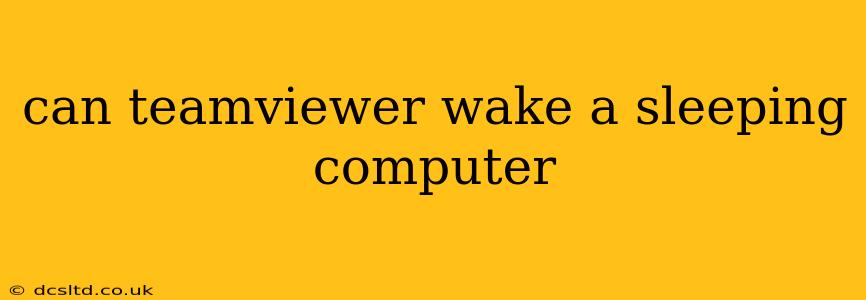The ability of TeamViewer to wake a sleeping computer depends on several factors, making a simple "yes" or "no" answer insufficient. While TeamViewer itself doesn't have a built-in "wake-on-LAN" (WoL) function, it can wake a computer indirectly under specific circumstances. This article will explore these nuances and provide a comprehensive answer.
How TeamViewer Connects to Computers
To understand whether TeamViewer can wake a sleeping computer, we need to grasp its connection mechanism. TeamViewer establishes a connection using several methods, primarily relying on an active connection from the sleeping computer to the TeamViewer server. If the computer is completely powered down (not merely sleeping), TeamViewer cannot establish a connection.
Can TeamViewer Wake a Computer from Sleep Mode? The Short Answer: Sometimes.
The answer is often no, directly. TeamViewer doesn't inherently possess a wake-on-LAN capability. However, the possibility exists depending on:
- Network Configuration: The most crucial factor. Your network must be configured to allow Wake-on-LAN. This typically involves enabling WoL in your computer's BIOS settings and configuring your network adapter (both on the computer and potentially your router) accordingly. If WoL isn't enabled, TeamViewer can't initiate a connection to a sleeping computer.
- TeamViewer Settings: While not directly controlling WoL, ensuring TeamViewer is configured to allow remote connections while the computer is in sleep mode might help (if WoL is already enabled). However, this is less likely to directly wake the computer; rather, it allows a connection if the computer is already awake.
- Power Management Settings: Your operating system's power management settings also play a critical role. If your computer is set to go into a deep sleep or hibernation, even with WoL enabled, TeamViewer may not be able to wake it. A "sleep" mode is more likely to allow a connection than hibernation.
What About Remote Wake-Up Functionality?
TeamViewer itself doesn't offer a dedicated "wake-up" feature. However, other methods can achieve remote wake-up, and then TeamViewer can connect. These usually involve dedicated WoL software or network management tools.
How to Enable Wake-on-LAN (WoL) for TeamViewer
Enabling WoL is usually done at the BIOS/UEFI level and then within the operating system's network adapter settings. Specific instructions vary based on your computer's manufacturer and operating system. Here's a general overview:
- BIOS/UEFI Settings: Access your computer's BIOS/UEFI settings (usually by pressing Del, F2, F10, or F12 during startup—check your motherboard documentation). Look for options related to "Wake on LAN," "PCI-E Devices Power On," or similar settings. Enable them.
- Network Adapter Settings: In your operating system's network adapter settings (usually in Device Manager), find your network adapter's properties. Look for the Power Management tab, and enable "Allow this device to wake the computer."
Important Note: Enabling WoL can increase your computer's energy consumption and potentially make it more vulnerable to network attacks if not properly secured.
Can I use TeamViewer to wake a computer from Hibernate?
No. Hibernate mode saves your computer's current state to your hard drive and completely shuts down. TeamViewer cannot re-establish a connection until the computer is manually powered back on.
What are the Alternatives to Waking a Sleeping Computer with TeamViewer?
If WoL isn't an option, consider alternative methods of remotely accessing your computer, such as:
- Remote Desktop (RDP): Built into Windows, RDP allows remote control if the computer is already on.
- Other Remote Access Software: Explore other remote access software with potentially more robust wake-on-LAN functionality.
In conclusion, while TeamViewer alone cannot reliably wake a sleeping computer, it can connect to one if the computer is already awake and WoL is properly configured. The process relies heavily on your network and computer's power management settings. Consider alternative remote access methods if wake-on-LAN isn't feasible for your setup.