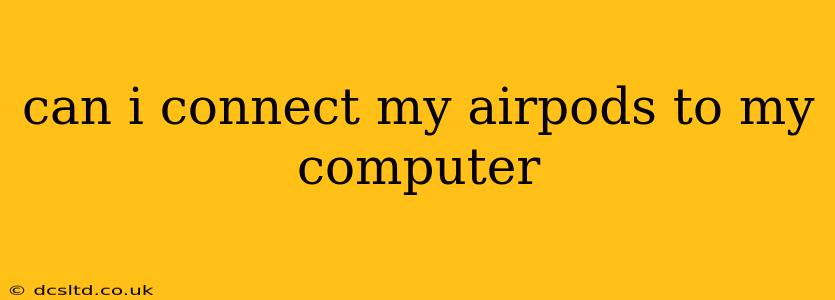Yes, you can absolutely connect your AirPods to your computer! Whether you're using a Mac or a Windows PC, the process is relatively straightforward, though there are some nuances depending on your operating system and AirPods generation. This guide will walk you through the process, addressing common questions and troubleshooting tips.
How to Connect AirPods to a Mac
Connecting your AirPods to a Mac is incredibly simple, thanks to Apple's seamless ecosystem. Just follow these steps:
- Put your AirPods in their case and open the lid. Make sure your AirPods are charged.
- Place your AirPods case near your Mac. The AirPods should appear in the Bluetooth menu.
- Click "Connect." That's all there is to it! Your AirPods are now connected to your Mac.
If your AirPods don't appear automatically, you can manually initiate the connection:
- Go to System Preferences > Bluetooth.
- Put your AirPods in their case and open the lid.
- Your AirPods should appear in the list of available devices. Click "Connect" next to them.
How to Connect AirPods to a Windows PC
Connecting AirPods to a Windows PC requires a few more steps, but it's still quite easy.
- Open the Bluetooth settings on your Windows PC. You can usually find this in the system tray, or by searching for "Bluetooth" in the Windows search bar.
- Put your AirPods in their case and open the lid. Make sure they're charged and ready to pair.
- Make your AirPods discoverable. This usually involves pressing and holding the button on the back of the AirPods case until the status light blinks.
- Select your AirPods from the list of available devices. They should appear as "AirPods" or a similar name.
- Click "Pair" or "Connect." Your PC will now connect to your AirPods.
Note: If you have trouble connecting, try restarting your computer and your AirPods. Ensuring your Bluetooth drivers are up-to-date can also resolve connection issues.
Why Aren't My AirPods Connecting to My Computer? Troubleshooting Tips
Here are some common problems and solutions:
My AirPods are not showing up in the Bluetooth settings.
- Check your AirPods' battery: Make sure your AirPods and the charging case have sufficient charge.
- Reset your AirPods: This involves holding down the button on the back of the case for a certain amount of time (usually 15 seconds). Consult Apple's support website for precise instructions.
- Restart your computer: A simple restart can often resolve temporary Bluetooth glitches.
- Check for Bluetooth interference: Other devices using Bluetooth nearby might cause interference. Try moving your AirPods and computer further away from these devices.
- Update your Bluetooth drivers (Windows): Outdated drivers can prevent connection. Check your computer manufacturer's website for updated drivers.
My AirPods sound muffled or distorted.
- Check the volume levels: Ensure the volume is appropriately set on your computer and on your AirPods themselves.
- Check for software updates: Make sure your computer's operating system and any relevant audio software are up-to-date.
I can hear sound from only one AirPod.
- Check the fit: Ensure both AirPods are properly seated in your ears.
- Clean your AirPods: Earwax buildup can affect sound quality. Gently clean the mesh on your AirPods using a soft-bristled brush.
- Reset your AirPods: As mentioned above, resetting your AirPods can sometimes resolve connectivity issues.
What About AirPods Pro or AirPods Max?
The connection process is largely the same for all AirPods models (AirPods, AirPods Pro, AirPods Max). You may find slight variations in the case button functionalities, but the core steps remain consistent.
Conclusion
Connecting your AirPods to your computer is a straightforward process, offering a convenient way to enjoy your favorite audio on your desktop or laptop. By following the steps outlined above and troubleshooting common issues, you can easily connect your AirPods and enjoy seamless audio playback. If you continue to have trouble, consulting Apple's support website or your computer's manufacturer's support resources can provide further assistance.