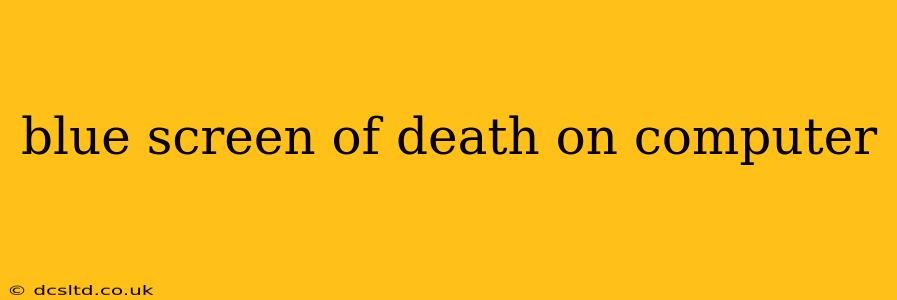The dreaded Blue Screen of Death (BSOD), also known as a STOP error, is a frustrating experience for any computer user. This critical error screen, characterized by its blue background and cryptic error codes, signals a serious system problem that requires immediate attention. This comprehensive guide will delve into the causes, troubleshooting steps, and preventative measures to help you overcome this common computer issue.
What Causes a Blue Screen of Death?
A BSOD usually occurs due to a critical system error, preventing your Windows operating system from functioning correctly. The root cause can vary greatly, ranging from hardware malfunctions to software conflicts or driver issues. Some common culprits include:
-
Faulty Hardware: This is a leading cause, encompassing issues with RAM, hard drives, graphics cards, and even the CPU itself. Failing hardware components can lead to system instability and ultimately a BSOD.
-
Driver Problems: Outdated, corrupted, or incompatible device drivers are a frequent trigger. Drivers are the software that allows your operating system to communicate with hardware. A problematic driver can crash the system.
-
Software Conflicts: Conflicting software applications can sometimes lead to system instability and a BSOD. This is particularly common when installing new software or updating existing programs.
-
Overheating: Excessive heat generated by the CPU or GPU can lead to system instability and eventual failure, manifesting as a BSOD.
-
Corrupted System Files: Damage to crucial system files can disrupt the OS's functionality, resulting in a BSOD. This damage can stem from malware, power surges, or improper shutdown procedures.
-
Faulty Memory (RAM): Problematic RAM is a notorious cause of BSODs. Corrupted or failing RAM modules prevent the system from operating correctly.
-
Disk Errors: Hard drive errors, such as bad sectors or failing drives, can trigger a BSOD, especially during boot-up or when accessing crucial system files.
How to Troubleshoot a Blue Screen of Death
Encountering a BSOD requires a systematic approach to troubleshooting. Here's a step-by-step guide:
1. Note the Stop Code and Error Message:
The BSOD typically displays a Stop code (e.g., 0x0000007B) and a brief description of the error. Writing these down is crucial for diagnosing the problem. A simple screenshot (if possible) can be invaluable.
2. Check for Recent Changes:
Did you recently install new hardware, software, or drivers? If so, these are prime suspects. Try uninstalling the new addition to see if it resolves the issue. (A system restore point to an earlier time may help).
3. Run the Windows Memory Diagnostic:
This built-in tool checks your RAM for errors. Search for "Windows Memory Diagnostic" in the Start menu and run the tool. It might require a restart to complete the diagnosis.
4. Check Your Hard Drive:
Use the built-in Windows tools (like chkdsk) or third-party utilities to scan your hard drive for errors. Bad sectors or drive failures can easily lead to BSODs.
5. Update or Roll Back Drivers:
Outdated or corrupted drivers are a common cause. Check for driver updates from the manufacturer's website or use the Device Manager in Windows to update or roll back drivers.
6. Run a Virus Scan:
Malware can cause system instability, leading to a BSOD. Run a thorough scan with your antivirus software.
7. Perform a System Restore:
If you have created a restore point before the problem started, restoring your system to that point can undo recent changes that might be causing the BSOD.
How to Prevent Future Blue Screens of Death
Proactive measures can significantly reduce the likelihood of encountering BSODs:
-
Regularly Update Drivers: Keep your drivers up-to-date to ensure compatibility and stability.
-
Install Reliable Software: Download software only from trusted sources to avoid malware and conflicts.
-
Monitor System Temperature: Keep an eye on your CPU and GPU temperatures to avoid overheating. Consider improving cooling if necessary.
-
Regularly Backup Your Data: This protects your valuable information in case of a system crash.
-
Maintain Clean System Files: Regularly clean up temporary files and unnecessary programs to maintain system performance.
-
Run Regular System Scans: Regularly scan for malware and corrupted files.
-
Check Hardware Regularly: Periodically inspect your hardware for any physical damage or signs of wear and tear.
What to do if Troubleshooting Doesn't Work?
If you've tried all these steps and still experience BSODs, it's time to seek professional help. A technician can diagnose hardware problems, perform a more in-depth system analysis, or even consider a clean installation of Windows as a last resort.
This guide provides a comprehensive overview of troubleshooting and preventing the Blue Screen of Death. Remember, prevention is key! By following these guidelines, you can significantly reduce the chances of encountering this frustrating issue and keep your computer running smoothly.