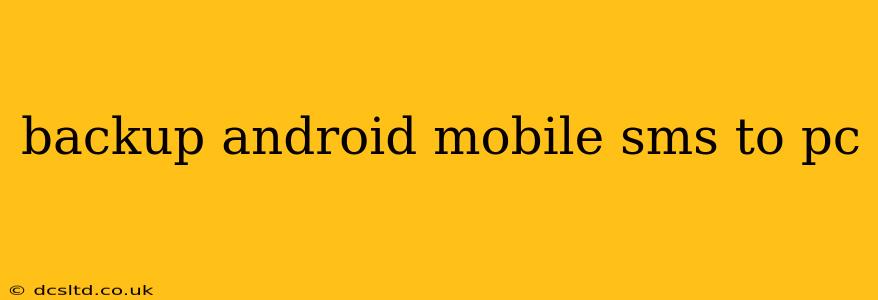Losing your text messages can be devastating, especially if they contain important information or cherished memories. Regularly backing up your Android SMS to your PC is crucial for data protection and peace of mind. This comprehensive guide will walk you through several methods, ensuring you find the best solution for your needs and technical skills.
Why Back Up Your Android SMS?
Before diving into the how-to, let's understand why backing up your SMS is so important. Losing your text messages can mean losing:
- Important information: Confirmation codes, addresses, appointment details, and other crucial data often reside in your text messages.
- Valuable memories: Conversations with loved ones, funny anecdotes, and sentimental exchanges are irreplaceable.
- Legal documentation: In some cases, text messages can serve as legal proof.
Losing any of this data can be stressful and inconvenient. A regular backup strategy mitigates this risk.
Different Methods to Backup Android SMS to PC
There are several ways to back up your Android SMS to your PC, each with its own pros and cons. Let's explore the most common and effective methods:
1. Using Google Drive (with limitations):
Many believe Google Drive automatically backs up SMS, but this isn't entirely true. While some messaging apps integrate with Google Drive, most Android devices don't automatically sync SMS to the cloud. Therefore, using Google Drive for a full SMS backup usually requires a third-party app.
2. Using Third-Party Apps:
Numerous Android apps specialize in backing up and restoring SMS. These apps often offer additional features like cloud storage, scheduling backups, and search functionality. Remember to carefully review user reviews and app permissions before installing. Some popular choices (though I cannot endorse specific apps or link to them) include those offering features like scheduling backups, exporting in various formats (like CSV or XML), and supporting cloud services.
3. Using a USB Connection and SMS Backup & Restore:
This is a reliable method that doesn't require cloud services. You'll need to connect your Android device to your PC via USB and use an app like "SMS Backup & Restore." This app allows you to back up your messages to an easily accessible file on your PC, enabling you to restore them later if needed.
- Step-by-step instructions (general):
- Download and install "SMS Backup & Restore" on your Android device.
- Connect your Android device to your PC via USB.
- Open the app and choose to back up your messages.
- Select the destination folder on your PC.
- Initiate the backup process.
Remember, the specific steps may vary depending on the app version and your Android device.
4. Using ADB (Android Debug Bridge):
This is a more technical method, requiring some familiarity with command-line interfaces. ADB is a powerful tool included in the Android SDK (Software Development Kit) and can be used to access your device's data. This method allows for a complete backup, including MMS (multimedia messages). However, it requires more technical knowledge and setup.
Frequently Asked Questions (FAQs)
How often should I back up my SMS?
The frequency of backups depends on how much value you place on your messages and how often they change. Weekly or bi-weekly backups are often sufficient for most users. Consider backing up more frequently if you receive many time-sensitive messages or have a large volume of daily communications.
What file formats are available for SMS backups?
Different backup methods and apps offer different formats. Common formats include CSV (Comma Separated Values), XML (Extensible Markup Language), and proprietary formats specific to certain apps. Choose a format compatible with your needs and future restoration method.
Can I restore my SMS to a new phone?
Yes, most backup methods allow you to restore your messages to a new Android device. However, the exact process will depend on the backup method you used and the features of the restoration app.
What if I lose my backup file?
Losing your backup file means you've lost your SMS. This reinforces the importance of regularly backing up and storing your backup files in multiple locations (such as on an external hard drive or in cloud storage).
Are there any risks associated with using third-party backup apps?
Yes, as with any third-party app, there is a risk of malware or data breaches. Always download apps from reputable sources (like the Google Play Store) and carefully review user reviews and permissions before installation.
By following the methods outlined above and addressing the FAQs, you can effectively and reliably back up your Android SMS to your PC, ensuring the safekeeping of your valuable data and peace of mind. Remember to choose the method that best suits your technical skills and comfort level.