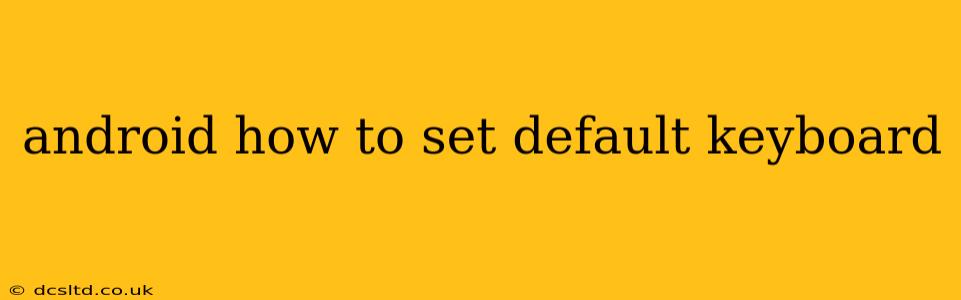Choosing the right keyboard can significantly enhance your Android experience. Whether you prefer a sleek minimalist design, advanced features like swipe typing, or personalized themes, selecting and setting your default keyboard is a simple process. This guide will walk you through the steps, answering common questions along the way.
How Do I Change My Default Keyboard on Android?
The process of changing your default keyboard on Android is generally straightforward and similar across most devices. However, the exact location of settings might vary slightly depending on your Android version and device manufacturer (Samsung, Google Pixel, etc.).
-
Open Settings: Locate the "Settings" app on your home screen or app drawer. It usually has a gear or cogwheel icon.
-
Find System Settings: Within Settings, look for a section labeled "System," "General Management," or something similar. The exact wording depends on your Android version and phone manufacturer.
-
Locate Language & Input: Inside the System settings, you should find an option for "Languages & input," "Language and keyboard," or a similar phrase. Tap on it.
-
Select Current Keyboard: You'll see a list of currently installed keyboards. The default keyboard will often be indicated.
-
Set Default Keyboard: Tap on the keyboard you wish to set as your default. You may see a "Set as default" option or simply selecting the keyboard will make it the default.
That's it! The next time you open a text field, your newly selected keyboard should be active.
What if I Don't See My Preferred Keyboard?
If your preferred keyboard isn't listed, you'll need to download and install it from the Google Play Store. Search for the keyboard (e.g., Gboard, SwiftKey, etc.) and install it. Once installed, follow the steps above to set it as your default.
How to Add a New Keyboard on Android?
Adding a new keyboard expands your typing options. Here's how:
-
Go to Keyboard Settings: Follow steps 1-3 outlined above to navigate to the keyboard settings menu.
-
Manage Keyboards: Look for an option like "Manage keyboards," "Virtual keyboards," or similar. Tap on it.
-
Enable New Keyboard: You'll see a list of installed keyboards. Toggle the switch next to the keyboard you want to enable.
-
Set as Default (Optional): After enabling the keyboard, you can then follow step 5 from the previous section to set it as your default.
Can I Switch Between Keyboards Quickly?
Yes! Even with a default keyboard set, you can quickly switch between installed keyboards while typing. This is usually done through a long-press or tap-and-hold on the spacebar or the globe icon (often located on the keyboard). A list of your enabled keyboards will appear, allowing you to select the one you want to use for the current text field.
Why Is My Keyboard Not Changing?
If you're having trouble changing your default keyboard, try these troubleshooting steps:
- Restart your device: A simple restart can often resolve minor software glitches.
- Check for updates: Ensure your Android operating system and the keyboard app are updated to their latest versions.
- Clear keyboard app cache and data: Go to your device's app settings, find the keyboard app, and clear its cache and data (this will reset the app's settings).
- Uninstall and reinstall the keyboard: If other methods fail, uninstalling and reinstalling the keyboard app can resolve persistent issues.
By following these steps and troubleshooting tips, you can easily set your preferred keyboard and enjoy a more personalized typing experience on your Android device. Remember that the exact wording and location of settings may vary slightly depending on your Android version and device manufacturer.