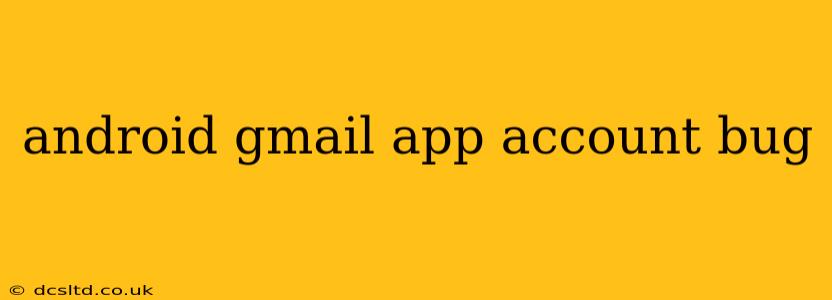The Android Gmail app, while generally reliable, can sometimes encounter frustrating bugs. These issues can range from minor glitches to significant problems preventing access to your email. This guide will delve into common Android Gmail app account bugs, their causes, and effective troubleshooting steps. We’ll also address some frequently asked questions to provide a comprehensive solution to your email woes.
Why is My Gmail App Not Working on Android?
This is a common overarching question, and the answer can vary greatly depending on the specific issue. Problems can stem from network connectivity problems, app-specific glitches, account settings, or even underlying operating system issues. Let's break down the potential causes and solutions.
1. Network Connectivity Issues:
- Check your internet connection: The most basic, yet often overlooked, cause is a lack of internet connectivity. Ensure your Wi-Fi or mobile data is working correctly. Try accessing other apps or websites to confirm your internet connection is functioning. A weak signal can also lead to connection problems. Try moving closer to your Wi-Fi router or finding a location with better mobile signal.
- Restart your device: A simple restart can often resolve temporary network glitches. This forces your device to re-establish its connection and refresh its network settings.
- Check your network settings: Sometimes, incorrect network settings can interfere with Gmail's ability to connect. Verify your APN settings (Access Point Name) if using mobile data.
2. Gmail App-Specific Problems:
- Force stop and clear cache: Open your Android's settings, find the Gmail app, and select "Force stop." Then, clear the app's cache and data. This will remove temporary files that might be causing the issue, but be aware that clearing data will log you out of your Gmail account.
- Update the app: An outdated Gmail app can be buggy and prone to errors. Check the Google Play Store for updates and install the latest version.
- Reinstall the app: If updating doesn't solve the problem, try uninstalling and reinstalling the Gmail app. This provides a clean installation, removing any corrupted files.
3. Account Settings Issues:
- Incorrect password or account access: Double-check that you're entering your Gmail password correctly. If you've forgotten your password, use the password recovery feature provided by Google. Also, ensure your Google account is not locked due to security reasons.
- Account syncing problems: Go to your device's settings, then Accounts, and check the Gmail account sync settings. Make sure the sync option is enabled.
4. Android Operating System Issues:
- Software updates: Ensure your Android operating system is up-to-date. Outdated operating systems can sometimes be incompatible with newer versions of apps.
- Device-specific issues: In rare cases, hardware or software malfunctions within your Android device itself might be the cause. Consider contacting your device manufacturer for support.
My Gmail App Keeps Crashing on Android. What Should I Do?
App crashes are usually caused by corrupted data or incompatibility issues. The steps to resolve this are similar to those mentioned above: force stopping the app, clearing cache and data, updating the app, and reinstalling the app. If the problem persists, check for Android OS updates and consider factory resetting your device (only as a last resort after backing up your data).
How Do I Fix Gmail Notifications Not Working on My Android Phone?
Notification problems often relate to app permissions or settings. Check your Android's settings for notifications related to the Gmail app. Ensure notifications are enabled and that the app has the necessary permissions to send notifications. Also, ensure that your device's Do Not Disturb mode isn't interfering with notifications.
Why Can't I Access My Gmail Account on My Android Phone?
Inability to access your account usually indicates a problem with your account credentials, network connection, or app functionality. Follow the troubleshooting steps outlined above for network connectivity, app-specific issues, and account settings. If you suspect account security issues, use Google's account recovery options to regain access.
My Gmail App is Very Slow. How Can I Speed It Up?
Slow performance can be caused by a number of things including a weak network connection, a large amount of data stored within the app, or simply an older device struggling to process information. Clear the cache and data (as outlined above), check for updates, and ensure a strong network connection. You might also want to consider reducing the number of emails synced to your device to alleviate pressure on the app.
By systematically working through these troubleshooting steps, you should be able to resolve most Android Gmail app account bugs. If the problem persists after trying these solutions, seeking assistance from Google's support channels is recommended. Remember to always back up your data before performing major troubleshooting steps like clearing app data or factory resetting your device.