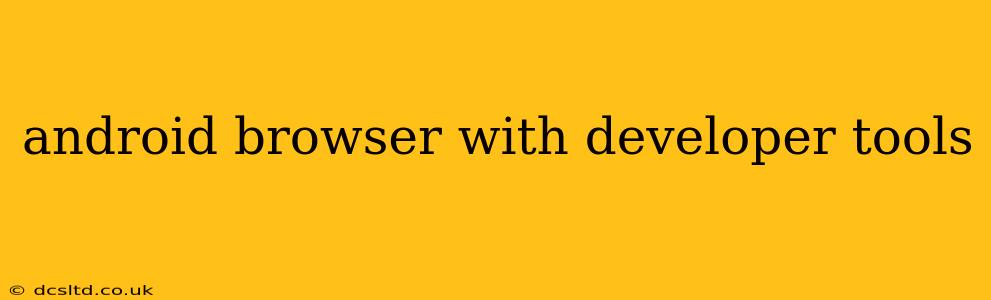Debugging websites on mobile devices used to be a cumbersome process. Thankfully, several Android browsers now offer robust built-in developer tools, making the task significantly easier. This comprehensive guide will explore the best options and delve into the functionality these tools provide. We'll cover various aspects, addressing frequently asked questions to help you master mobile web development.
What Android Browsers Have Developer Tools?
Several popular Android browsers boast integrated developer tools, offering varying levels of functionality. The most prominent include:
- Chrome for Android: Chrome consistently leads the pack. Its developer tools are remarkably similar to the desktop version, providing a familiar interface for seasoned web developers. The tools are feature-rich, allowing for comprehensive debugging, including inspecting elements, network requests, and JavaScript consoles.
- Samsung Internet: This browser, pre-installed on many Samsung devices, also packs a powerful set of developer tools. While perhaps not as extensive as Chrome's, it provides sufficient functionality for many debugging tasks. It's a strong contender for those seeking a solid alternative.
- Firefox for Android: Firefox, known for its privacy focus, also includes developer tools, although they may be slightly less comprehensive than Chrome's offering. Still, it's a viable option, especially for developers prioritizing privacy.
- Kiwi Browser: This open-source browser, based on Chromium, offers a similar developer experience to Chrome, often with added experimental features. It can be a great choice for developers looking for a customizable and feature-rich experience.
How Do I Enable Developer Tools in My Android Browser?
Enabling developer tools varies slightly depending on the browser. However, the general steps are similar:
- Open your browser's settings: Usually accessed via a three-dot menu icon.
- Find the "Developer Options" or similar section: This might be under a heading like "Advanced," "About," or "Settings."
- Enable Developer mode: This may require you to tap a build number multiple times (check your specific browser's instructions).
- Enable Debugging: Once Developer mode is activated, look for an option to enable USB debugging (this is essential for remote debugging) or a toggle for Developer Tools.
- Access the Developer Tools: Often, this is done via a menu icon (usually three dots) while viewing a webpage.
What Can I Do with Android Browser Developer Tools?
The developer tools within these browsers generally allow you to:
- Inspect Elements: View and modify the HTML and CSS of a webpage in real-time.
- Debug JavaScript: Use the console to identify and fix errors in your JavaScript code.
- Analyze Network Requests: Monitor network activity to pinpoint slowdowns or errors in fetching resources.
- View Performance Metrics: Evaluate page load times and identify performance bottlenecks.
- Emulate Devices: Test your website's responsiveness across different screen sizes and resolutions.
- Use the Device Toolbar: A helpful toolbar providing controls for screen orientation, location mocking, network throttling, and more.
- Remote Debugging: This powerful tool allows you to debug your site on a mobile device connected to your computer, making troubleshooting significantly easier.
How Do I Use Remote Debugging on My Android Phone?
Remote debugging is a game-changer. Here's a simplified approach (specific steps may vary slightly depending on your browser and operating system):
- Enable USB Debugging on your Android device.
- Connect your device to your computer.
- Open your chosen browser on your device.
- Open your browser's developer tools on your computer.
- Find the remote debugging option (often found in the browser's developer tools settings).
- Your device should now appear in the list of available devices.
- Select your device and you'll be able to debug your web pages.
Which Browser Has the Best Developer Tools for Android?
While Chrome for Android generally offers the most comprehensive and familiar developer tools, the "best" browser depends on individual needs and preferences. Samsung Internet provides a solid alternative, and Firefox caters to users prioritizing privacy. Kiwi Browser provides a customisable Chromium experience.
This comprehensive guide provides a solid foundation for utilizing the developer tools available in various Android browsers. Remember to consult your browser's specific documentation for detailed instructions and the latest features. Happy debugging!