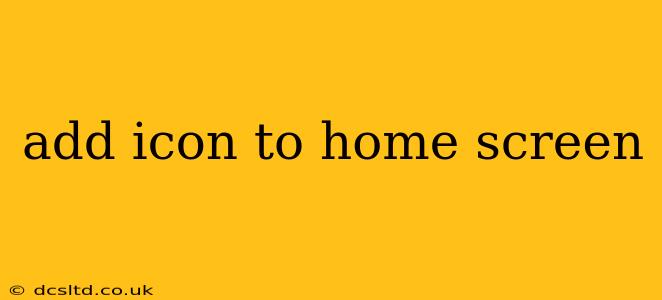Adding an app icon to your home screen provides quick and easy access to your favorite websites and applications. This guide will walk you through the process for various devices and operating systems, ensuring a seamless experience. We'll cover different scenarios and troubleshoot common issues, making this your one-stop shop for home screen icon additions.
How to Add an Icon to Your Home Screen (Android)
Adding an app icon to your Android home screen is generally straightforward. Here's a step-by-step guide:
- Open the Chrome browser (or your preferred browser): Navigate to the website you wish to add as an icon.
- Tap the three vertical dots (More Options): Usually located in the upper right corner of the screen.
- Select "Add to Home screen": This option might be slightly differently worded depending on your browser version, but the essence is the same.
- Name the shortcut (optional): You can customize the name of the shortcut that will appear on your home screen.
- Tap "Add": This will add the website shortcut to your home screen as an icon.
Troubleshooting: If you're having trouble finding the "Add to Home screen" option, ensure your browser is updated to the latest version. Sometimes, the option might be hidden within a menu labeled "Share," "More," or similar.
How to Add an Icon to Your Home Screen (iPhone/iPad - iOS)
Adding a website to your iPhone or iPad home screen is similar to the Android process. Follow these simple steps:
- Open Safari (or your preferred browser): Go to the website you want to add as an icon.
- Tap the Share icon: This is usually a square with an upward-pointing arrow.
- Tap "Add to Home Screen": You'll see this option in the share sheet.
- Name the shortcut (optional): Customize the name if desired.
- Tap "Add": Your website now resides as an icon on your home screen.
Troubleshooting: Ensure Safari is updated to the latest version. If the "Add to Home Screen" option is missing, try restarting your device.
How to Add an Icon to Your Home Screen (Windows)
Adding a website shortcut to your Windows 10/11 home screen is different than mobile devices. Here's how to do it:
- Open Microsoft Edge (or your preferred browser): Navigate to the website you wish to add.
- Click the three horizontal dots (More Actions): Located in the upper right-hand corner.
- Select "Pin to Start": This will add a tile to your Start Menu. You can then drag this tile to your desktop. Note this is a tile and may not look exactly like an app icon.
- Alternatively, you can create a shortcut: Right-click on the desktop, select "New" > "Shortcut." Paste the website's URL into the location box and click "Next." Give the shortcut a name and click "Finish."
Troubleshooting: If "Pin to Start" is missing, ensure your browser and Windows operating system are up-to-date.
How to Remove an Icon from Your Home Screen
Removing an icon from your home screen is generally simple, irrespective of the operating system. Simply long-press the icon and then select the "Remove" or "Delete" option that appears. The exact wording and steps might vary slightly based on your device and operating system.
What if the "Add to Home Screen" Option Isn't Showing?
This issue can arise due to several factors:
- Outdated Browser: Make sure your browser (Chrome, Safari, Edge, etc.) is updated to its latest version. Outdated browsers often lack this functionality.
- Browser Extensions: Certain browser extensions can interfere with this feature. Try disabling extensions temporarily to see if this resolves the issue.
- Device Software: Ensure your device's operating system (Android, iOS, Windows) is updated.
- Website Restrictions: Some websites might not support the "Add to Home Screen" feature.
This comprehensive guide should have you adding website icons to your home screen in no time. Remember to keep your browser and operating system updated for optimal functionality. If you encounter any persistent problems, consider checking your device's online support resources or contacting the browser's support team.